Having a firewall in Windows is a must. In fact, Microsoft implemented it for the first time in Windows XP. Certainly, it was a very basic tool. However, its features have improved over the years. Its function is to control what apps do with the Internet connection. It also offers protection against attacks from the network. Well, today we will see how to prevent Windows Attacks with SimpleWall.
What is SimpleWall and how to use it to prevent Windows attacks.
This is a tool for configuring the Windows Filtering Platform (WFP). I would like to point out that it is not a graphical interface to the Windows Firewall. It also does not make any changes to it. It works on the Windows Filtering Platform (WFP). This is a set of APIs and system services that provide a platform for creating network filtering applications. Moreover, this platform is not a Firewall itself. However, thanks to SimpleWall we will be able to create access rules.

Let’s take a look at some of its features:
- It is free and open source.
- A simple graphical interface with no pop-up windows.
- Rule editor with which we can create our own rules.
- It has an internal block list to block Windows spying and telemetry.
- It has a log of lost packets.
- Support for Windows services and its store.
- Compatible with IPv6 and localization support.
First steps with simplewall to set up the firewall
The first thing you have to do is to download the executable file from here. Then, just install it like any other Windows program. You will immediately see a screen like the following one:

As you can see, there is a toolbar with the following buttons:
- File: To access the options settings and work with files.
- Edit: to purge unused apps, search and update list.
- View: to choose display options and font.
- Rules: to configure how the rules work. It is convenient to leave it as it comes by default.
- Block list: to configure how the block lists work. Therefore, it is convenient not to modify it.
- Help: to go to the author’s website to get information, check for updates and see what version we have installed.
Just below this bar, there are other buttons. Their functions will be explained in more detail later.
How to create a rule and activate filters.
Let’s see how to configure the tool. Just below the toolbar, there are some buttons that serve this purpose. First, there is the button to activate filters. Note that filters are disabled by default. So to start using them, you must press it.

Immediately, the rules will begin to be managed. Specifically, those related to the internet connection. By default, SimpleWall blocks network requests. Consequently, you only have to allow or block connections according to your needs.
After several requests, the programs will be classified into allowed, blocked and silent blocked.

It is also possible to create temporary filtering rules.
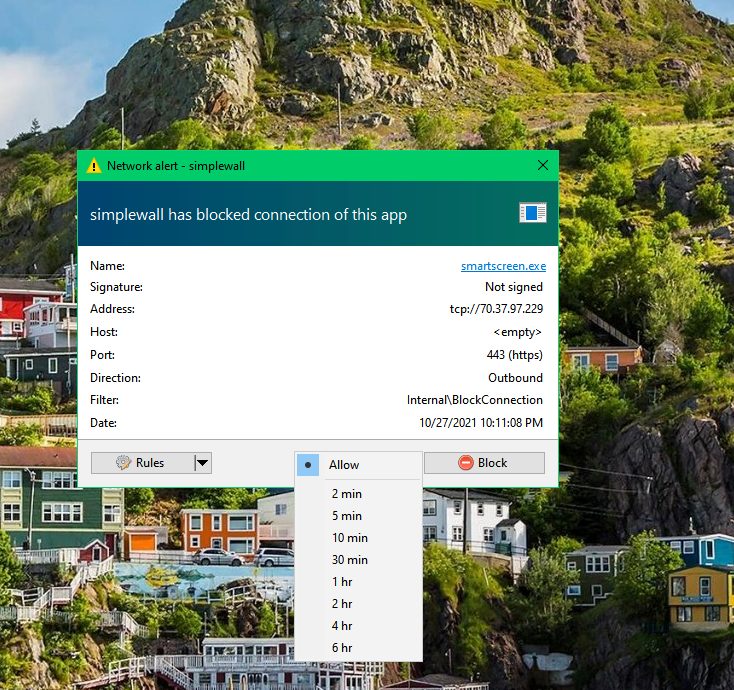
On the other hand, if you click on the button marked with the arrow, then you can create a custom rule. In this case for Apps, but it also works for other sections.

In the Rule tab it is possible to work with local and remote IPs together with their port if necessary.

In the Apps tab, we can assign this rule to apply to a specific program. If nothing is selected, then it applies to all applications. Finally, click on Save when you are done.

Now, to view the newly created rule, just click on the User Rules tab. From there you can delete it, edit it and check if it is active.

Okay, so we have seen how to prevent Windows attacks with SimpleWall. Okay, so we have seen how to prevent Windows attacks with SimpleWall. As you can see, it is an elementary way to manage the Windows firewall. You will also increase the protection levels of your system. Bye!






