Hello friends! Each of the apps that we have installed is consuming resources of our Android phone every time we use them or is running in the background, such as battery or storage, so it is very useful to know which applications are consuming more resources to know if you need to clean or if you need to uninstall any of these apps. It is best to use the tools provided by the system to discover which apps are consuming the most storage, battery, RAM, and data, without having to install third-party applications, since the Android system itself is already responsible for monitoring these consumptions. Therefore, in this post, we will show you how to identify the apps that consume more resources on your Android phone.
Storage usage
To start, go to Settings>Storage>Applications, if you sort by the size you will see which apps are using more storage, so if you notice that an application has grown too much it will be a good time to clear its cache. And free up some space.
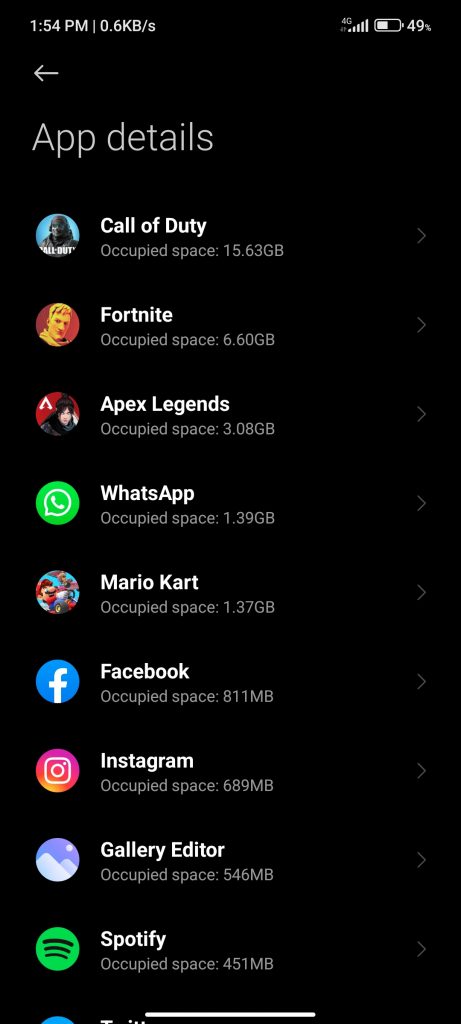
Battery usage
If you notice that the battery is lasting less than usual there may be an application with excessive battery usage. To check you have to go to Settings>Battery>Battery usage. There we will see the battery usage during the last 24 hours, showing the applications with more consumption. If you see that an application that you hardly use has excessive battery usage in the background it may be because of an error of the application, a problem that can give Google Play Services when something is not working properly. You should also be careful in case you have installed apps from unverified sources. Since they may contain malware.

RAM Consumption
From the developer options of your device, we can check the RAM used by applications. The first way is from Settings>System>Developer options>Running services. There you will be able to observe the RAM that is currently being used by the apps and services that are currently running in memory. Here you’ll be able to check if there are any apps you haven’t opened and if they are running in the background for no reason, as well as see which app is using the most RAM at the moment.

Starting with Android 12 you can also see from Settings>System>Developer options>Memory>Memory used by apps a log with the RAM used by apps in the last 3, 6, 12, or 24 hours. You can sort the list by average usage or maximum usage to check if the RAM usage matches the usage we make in the apps. It is also worth noting that to find this section on Xiaomi devices, you must open the recent apps (the multithreading) and tap on the “Manage apps” button.
Data usage
Finally, if our data rate is limited you can check from Settings>Networks & Internet>Internet the consumption that applications make with mobile data. Click on the settings of your operator and in “Data usage” of applications you will see by month the applications that have consumed more mobile data to check that everything is correct.

Conclusion
Knowing the tools offered by the system to check that all apps are working properly is of vital importance for the health of your device. Nowadays it is very common to see how our device does not reach enough screen hours and this may be because many apps that we probably do not use are constantly draining the resources of our device. If this is the case, the best thing to do would be to clean as many of them as possible. Thanks for reading us. Bye!



