Hello! The Internet has certainly become an inseparable part of our computer. Consequently, torrent downloading programs have become very popular. Among them, one of the most popular is uTorrent. The fact that it is popular and used does not mean that it cannot become a threat. Indeed, it is very likely that our antivirus will recognize it in this way. It then becomes an avoidable software for users. In any case, today we will learn what to do if uTorrent is blocked by the antivirus.
Some detect uTorrent as a threat
Possibly, any user who has downloaded a file via torrent, knows that uTorrent is one of the most popular clients. Especially since the Internet is an essential part of our lives. In its beginnings it was a free, fast, lightweight and ad-free software. However, its developers decided to break away from all that and have turned the popular torrent client into a nest of advertising, tracking systems, and a cash register to get everything we need.

It is hard to know what the developers have done with the guts of this program recently. The reality is that it has become a tool considered malicious by the major security programs. Some of the best known and currently used programs such as Windows Defender, Malwarebytes, ESET, AVG and McAfee, among others, qualify it as a threat to our computer.
Why is this happening?
Let’s do a test. If we perform an analysis of the file on the Virustotal website, we find that uTorrent is flagged by 19 different companies. Moreover, these companies consider it dangerous for various reasons such as riskware, through Trojan.BtcMine, to bundled installer. In addition, Microsoft classifies uTorrent as a potentially unwanted application, including it in its malware database and labeling the software as a serious threat.
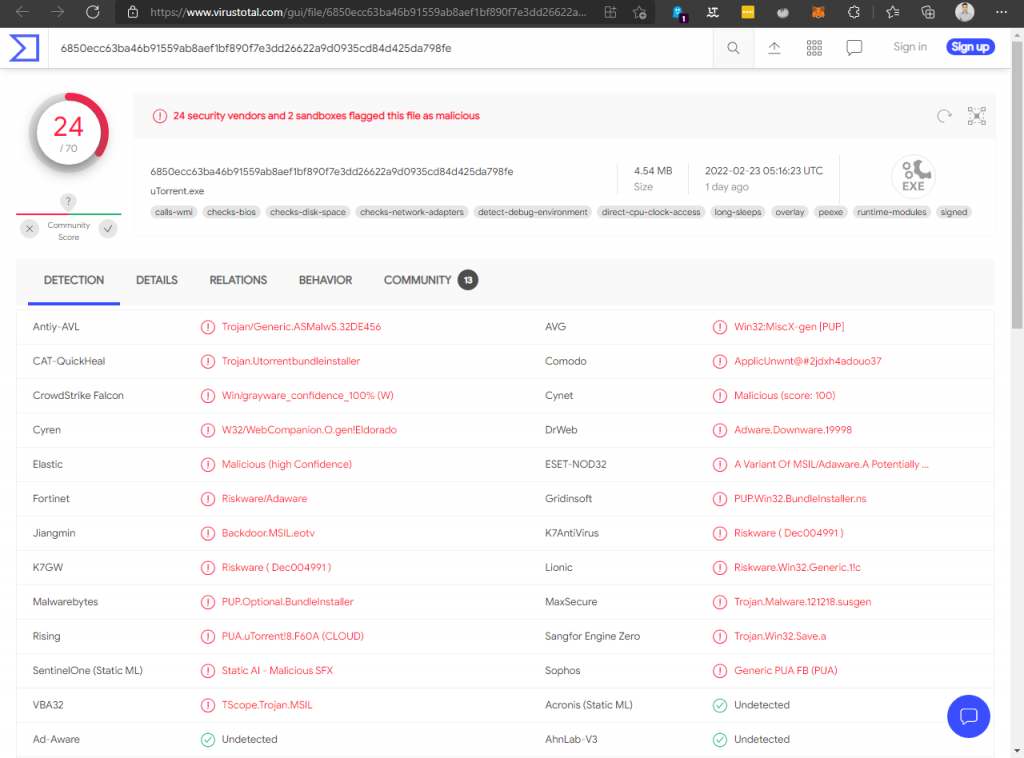
This is why major security platforms have started to detect the uTorrent installation file as a threat. It doesn’t matter if we download it from its official website. It is still considered a threat. Furthermore, it certainly seems best to stay away from uTorrent. Consequently, you can try other clients for downloads. However, if you still want to download and use it, we will show you how to do it.
Download uTorrent securely
It is possible to use uTorrent from its web version. However, if you prefer to install it on your computer, you must download its executable file. The most advisable in these cases is to do this from the official website of its developers.

Kindly note that you can obtain the file from many other sources. However, it is preferable to do it from the official one to make sure you get the latest version of it. Once on their website, click on the Free Download button for the uTorrent Classic version. However, we can also purchase one of their premium packages. To download the free one, we choose the Basic version, and we will get its uTorrent.exe file.
From this moment on, the program executable will be available on the PC. Consequently, you only have to double-click to start the installation. During the process we must be attentive because the wizard proposes the installation of two other applications in parallel. Chances are that you do not want other things on your computer. Therefore, you just have to block the installation of these items.
Prevent the antivirus from blocking and deleting it
When we have downloaded the uTorrent EXE file, our antivirus will probably detect it as a malicious file and delete it. Consequently, it will not be possible to install it. To accomplish this, it will be necessary to disable the antivirus real-time protection and add uTorrent to its exceptions. Next, we are going to see how we can do it as we do it with Windows Defender. Although this is Microsoft’s antivirus, the procedure is similar to other programs. Therefore, you only have to pay attention to the procedure.
Windows Defender
Suppose Windows Defender prevents this download client from being installed and detects it as a threat. Consequently, you only have to temporarily disable the real-time protection of the antivirus. In this way, we can download without problems the latest version available from its official website. This procedure is similar whether we use Windows 10 or Windows 11.
Disable Real-Time Protection
With this in mind, we must access the Configuration section by pressing the Win+I combination. Later, we click in the section of Update and security (Privacy and security in Windows 11). Next, we click in Windows Security. In the following page, we click in the button of Open Windows Security. This will open a new screen to us where we must click in the section of Protection against virus and threats located in the list of options of the column of the left. Finally, we click Manage settings in the right panel.

Consequently, we will come to the Virus and Threat Protection settings section. Here we must uncheck the Real-time protection box so that it is deactivated. This way, the antivirus will stop looking for malware in the files that we download. Since it considers uTorrent as a threat, now when we download it, it will not scan it and will allow us to install it.
Adding uTorrent to the exclusion list
We assume that you have already downloaded and installed the program. Consequently, it is not at all advisable to keep real-time protection disabled. But before doing so, it is necessary to create a rule that prevents you from deleting the executable of this download client. To complete this, from the section Virus & Protection Settings and protection against threats, we will move to the bottom where we find the Exclusions section.

Click on Add or Remove Exclusions and then on the Add Exclusion button. Here, in the drop-down menu that appears, we select Folder and a File Explorer window will open. Subsequently, we must add the directory where uTorrent will be installed so that it becomes part of the list of directories that will not be analyzed. The path we should look for is the following:
C:/Users/user/AppData/Roaming/uTorrent
Once you have done this, you will have configured Windows Defender to not detect uTorrent as a threat. Consequently, we will be able to use it normally. Bye!



