Hello! Windows 10 is very complex and complete software. Therefore, it is able to adapt to the needs of most users. Consequently, today we will talk about an essential element for the system. That is Windows services. Certainly, there are many features running at the system level. However, in the background, there are several elements working. These elements are responsible for Windows to work properly. So despite being idle, the system continues to consume computer resources. Today we will talk about these resources and how to limit resource consumption. Stay tuned to learn how to prevent unnecessary services from running in Windows.
Which is a service in the Windows system.
Many functions run in the background. In other words, without user intervention. But they are essential to system performance. Well, the service is activated and the user does not interact with it. Since it runs, without us being aware of it.

On the other hand, these services are usually activated when the computer starts up. Therefore, they may continue to run until the system is shut down. However, this is not general behavior. In addition, they can be started automatically, by user action, or by other behavior.
Reasons to prevent unnecessary services from running in Windows 10
We have established that they are very necessary for the operating system. However, not all of them are indispensable. What is true is that they consume resources when activated. Consequently, they can cause problems.
Sometimes, when closing all programs, the system continues to consume resources. Occasionally, this happens because of the services. Therefore, it is necessary to remove the service in question. It may happen that we uninstall a program. But it has left an associated service running. This represents an unnecessary waste of resources.
How to delete a service in Windows 10
We will show you two methods to eliminate services. First, we will use the Windows registry editor. However, before modifying it, it is highly recommended to make a backup.
How to delete a Windows registry from the registry editor.
The first thing you need to do is to identify the name of the record. Which we can do from the registration window. To access the services, press the Win+Q combination. Consequently, the search bar opens. You just have to enter services.

Now you just have to search for the service by its name. Once identified, just right-click on the mouse to go to Properties. Then, in the General tab, you will see the full name of the service.
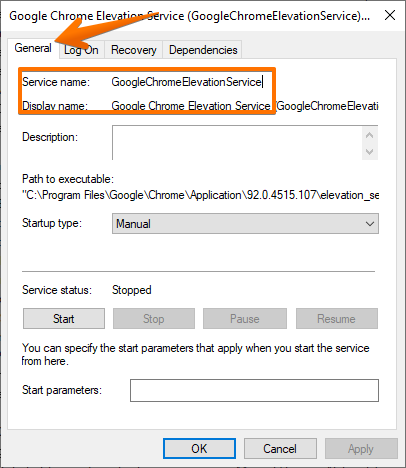
Please note the name of the service. Then you can delete the property window. Please note the name of the service. Then you can close the property window. Next, open the registry editor. With this in mind, press the Win+R combination to invoke the run box. Now, run the regedit command.

Then, you just have to manually search for the record. Or simply paste the name from the previous window. Once located, just right-click to remove it.

Delete services from CMD
If you do not want to use the registry editor, there is still the CMD option. Again, it is necessary to know the name of the registry. In addition, it is necessary to launch the command prompt as an administrator.

Then, just use the following syntax:
sc delete <name_of_service>

Finally, press Enter and restart the computer. In this way, we have seen how to prevent unnecessary services from running in Windows 10. Bye!



