Hello friends! We use a lot of applications on our Android devices. Having so many installed that we don’t use them daily. It is essential to almost always look at their permissions of them. Since they usually do not always use those that relatively say, review one by one will take us a prudent time. The advice that the experts usually give is that, if you do not use certain apps, the appropriate thing is to deny the permissions of these. On the other hand, the apps we use the most have our personal and sensitive information. They are usually exposed and can be accessed by simply launching them from your home screen. If you want to increase the security of your device and control who can access each of them. The best option is to set a lock. Therefore, in this post, we will show you how to lock apps on Android.
How to lock an application on Android
The native way to block an app on Android is the one that most users get to use. Not having to install another app to deny access to another. The system usually has a large number of options. Before taking the step you should spend a few minutes doing this task. You do not need more than access to the terminal settings if what you want is in this case the blocking of one or more applications at that time.
To lock an application on Android, do the following:
First step
Open the Settings of your device.

Second step
Then click on “Apps”, this section usually comes in every Android device under this name. In case you can’t find it you can use the search engine.

Third step
After that, go to “App lock”. Normally, the system will ask you to set a pin, pattern, password, or biometric method. This will be necessary to access the other settings and will also serve to unlock.

Fourth step
Finally, select the apps you want to lock. And that’s it!

Lock apps with Smart AppLock
Perhaps you are looking for the alternative of wanting to lock an application on Android with an external app. Of these there are usually many, one of the most useful is Smart AppLock. It does not require much experience when it comes to using, since it focuses everything on blocking any app. Except those of the system to be functional for the operating system.
To lock an application with Smart AppLock, do the following:
First step
Download and install Smart AppLock from the Play Store

Second step
Then Launch the app on your device
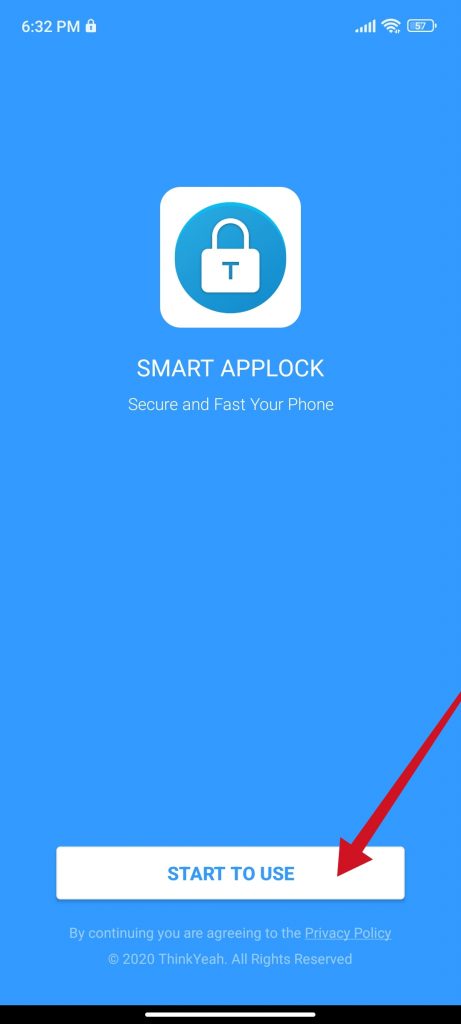
Third step
After that, click on “Settings”.

Fourth step
Then hit “App lock”.

Fifth step
Select the particular app and hit “Enable”. And that’s it, that’s how easy it is to block an app, plus you can do this with several at once. When blocking an application will let you put in a four-digit password, it is valid if what you want is that no one will launch it again.

Conclusion
It is never too much to increase security on our devices. Even more so today that our phone is a fundamental tool. That we use in our personal and work life. That’s why you can take advantage of the settings offered by the manufacturer of your device. In case they are not enough you can install an app to achieve a similar result. One way or another you will manage to increase the security of your device and have greater control over which app is running. Thanks for reading us. Bye!



