Greetings friends! The new version of Apple’s operating system is here and it has arrived with a novelty that is attracting Android users. iOS 17 premiered the “StandBy Mode” feature that comes to be a vitaminized version of the already-known “Ambient Mode” of the Google Assistant. This new mode allows you to turn iPhones into smart speakers when charging them horizontally. To have an interactive screen on which to see the time, calendar, or access a variety of very useful widgets. Well, although Android does not have the “StandBy Mode” of iOS 17. There is a way to add the sleep mode of the iPhone by downloading an application. It is “StandBy iOS”. An app that works as a free clone of this new Apple feature. In this post, we tell you how to install the StandBy Mode of iOS 17 on your Android phone.
StandBy iOS: the app to get the new iOS 17 feature on your Android phone
StandBy iOS is a free application with ads that you can find in the Play Store (below is the download link). This app is activated when you charge the Android phone and works very similar to the StandBy mode of iOS 17. It has a variety of clock styles that are customizable and widgets calendar and weather. It also has a paid version that removes ads and offers unique clock layouts.
How to install iOS 17 StandBy Mode on your Android phone
You need to make some settings for the StandBy iOS app to work properly on your Android phone. We recommend you follow the steps below:
First step
Download and install the StandBy Mode iOS app from Google Play by following the link below:
Google Play | StandBy iOS: Always On Display

Second step
Then what you have to do when you open the app is to click on the Settings button and then enable the option “Quick launch when your device is plugged and charging”.

Third step
After that, the app will take you to your device settings where you have to grant the app permissions for “Display over other apps” and permission to “send you notifications”.

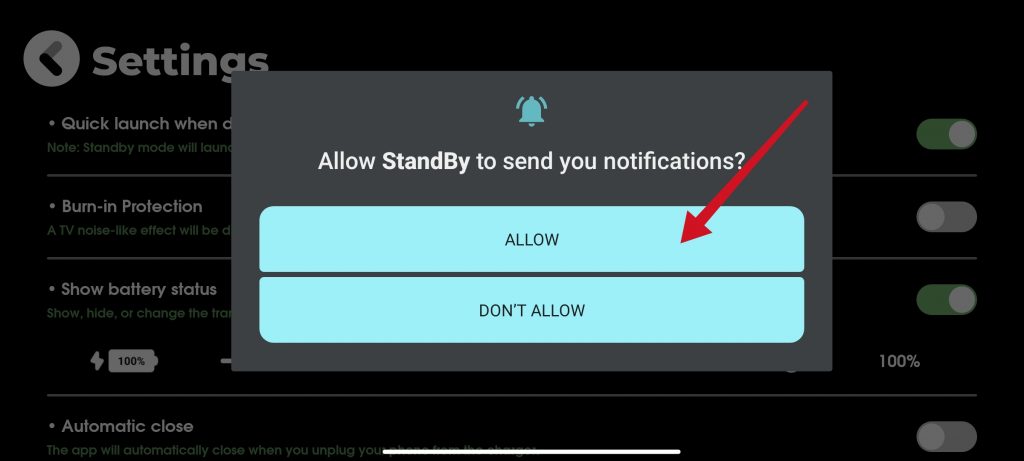
Fourth step
Once this is done, you can start customizing the Standby Mode. With the Quick Navigation button that you will see in the app interface, you can choose between the different clock styles and colors. And when you are done with the customization, the only thing you will have to do is to connect the phone to the power and this will activate this standby mode similar to that of the iPhone.


What makes this app stand out from the handful of iOS 17 sleep mode clones that are already populating Google Play? Is that it’s pretty polished in that it can be set to automatically launch when you put the phone on charge. Something we haven’t seen in other similar apps. In addition, it has a feature that allows you to protect the screen against a possible burn. As we commented, you can try the app without problems without paying and ads appear very occasionally. However if duplicate iOS 17 sleep mode is something of interest, you can always opt to purchase the Pro version which you will surely not regret. Thanks for reading us. Goodbye!



