Hello folks! Each of the operating systems has its hidden tricks. For us users to get more out of the phone. , Xiaomi knows a lot because MIUI is a mobile interface with a lot of settings. That we can do so much to make the phone work more efficiently to get more out of the phone. And it is something that is maintained in MIUI 14. Now, there is a trick that is not secret or hidden. It’s the ability to use the Xiaomi browser to download videos from Twitter, Instagram, and Facebook. Even up to WhatsApp statuses. It’s relatively simple and that’s why in this post we tell you how you can do it with any Android phone.
Download videos using the Xiaomi browser
If you have or buy a Xiaomi phone, it will probably come with the Mi Browser preinstalled. It’s a fast and lightweight browser. You’ll probably end up swapping it out for Chrome, though. Which also comes installed and is usually the most classic option chosen by users. Another option is usually Microsoft Edge. However, we recommend that you do not delete this Xiaomi browser. Moreover, we invite you to download it on your Android phone. Even if it is not Xiaomi brand if you are looking to download videos.
Many times we are scrolling through Instagram or Twitter and we see a funny video. That we like or want to save for whatever reason. Either to have it in our gallery or to pass it to contact by Telegram or WhatsApp. No matter the reason, but often we turn to external applications or pages when the easiest thing to do is to take advantage of the Xiaomi browser. It’s that easy and this way you will manage to grow your video collection.
First step
In case you don’t have Mi Browser you can download it by following the link below:
Second step
Then open the Mi Browser app and tap the “Accept and continue” button.

Third step
After that, search for the video you want to download. You can do this by logging into your social networks and searching for the video manually. Another way would be to go to each app and copy the link of the video you want to download. Then you would just have to open that link in the My Browser.

Fourth step
Next, tap the blue arrow icon. Then tap the download button. This will start the download.

Another method to download videos with Mi Browser
First step
Open the Mi Browser app
Second step
Then tap the user profile icon located in the lower left corner.
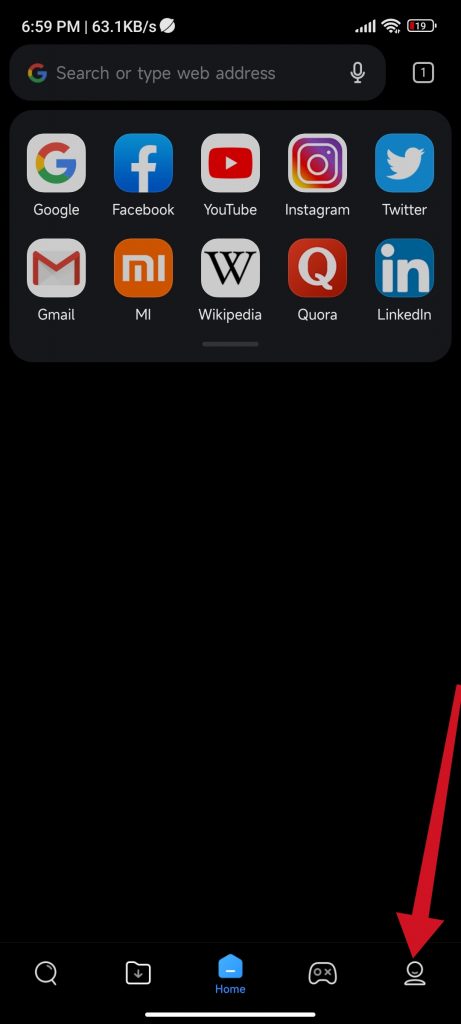
Third step
After that, select the tool to download videos.

Fourth step
Next, paste the link in the field that will appear and tap the “Download” button. It should be noted that you may get an error, but if this is the case, nothing happens. Automatically, the browser will take you to the post containing the video you are trying to download. And that’s it!

Conclusion
The most common thing when we want to download a video from social networks. It is that we have to download an app. We may also go to a website that allows you to do so. But in case you have a Xiaomi phone. It is best to take advantage of the functions that are already integrated. In this case, the functions that come in the Mi Browser. This way you save time searching and installing a third-party app to get the same result. Thanks for reading. Goodbye!



