Hello folks! Most commonly, when you find yourself needing to switch smartphones, you want to recover Google contacts on your new device. You may also need to recover Google contacts if you have deleted them by accident or by mistake. Contacts, the address book, is the most important part for most users. In our address book, we store not only the contacts of the friends we talk to regularly. Therefore, in this post, we will teach you how to recover Google contacts on Android.
How to recover Google contacts on Android
To set up an Android smartphone, it is necessary to have a Google account. By default, all Android terminals are configured so that all calendar data and contacts are automatically synchronized with the Google account. In case you change phones, as long as you complete the initial setup and add your Google account you should have no problem accessing all the contacts and events you have in the calendar. Google takes care of that.
However, before you switch phones, you should take a look at the settings in case the contact synchronization option is not enabled. This way you make sure that your calendar data and calendar contacts are synchronized with your Google account, follow the steps below:
First step
Go to your device’s Settings

Second step
Then click on Accounts & sync

Third step
After that, click on Google. Now, you should make sure that the Contacts switch is turned on.


How to recover contacts if you have deleted them
Depending on the features included in each brand’s customized version of Android, it is possible to recover a deleted contact directly from your phone or through the Google website that allows you to access the contacts stored in your account. As long as the deleted contact was previously saved in your Google account.
First step
To recover a deleted Google contact from your phone, you must access the contacts application.
Second step
Then tap the “Fix & manage” button

Third step
After that, tap on “Trash”. In this section, all the contacts you have deleted in the last 30 days will be displayed.


Fourth step
Finally, select the contact and tap on Recover.

Backing up your Google contacts
In case you don’t want to rely on Google to store a backup copy of your address book or you want to make a copy of your contacts to store on other devices. You can make a local backup of your contacts by following the steps below.
First step
Open the Contacts application.
Second step
Then, go to “Fix & manage”. Next, click on “Export to file”
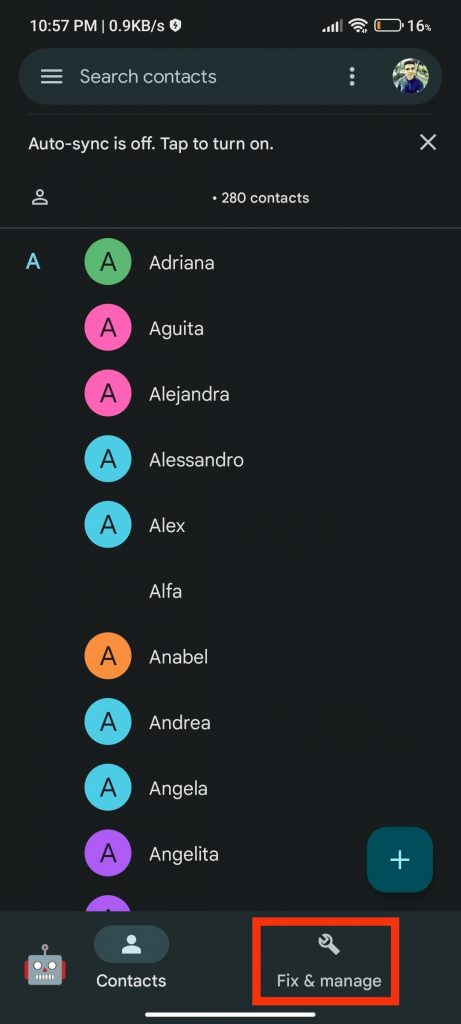

Third step
Finally, click on Export to .vcf file. By performing these steps, a file with the .vcf extension will be created on the storage drive of your device. This file contains a copy of all the contacts on your device.

Conclusion
On Android devices, integration with Google services is key to keeping your device secure and up to date. In the case of managing your contacts, you will notice that it is very efficient and your data will always be available, as long as you have access to your Google account. Migrating your data to a new device will be quite simple. Thank you for reading us. Bye-bye!



