It is always important to have a good Internet connection. However, this is even more significant when we are going to use certain online services or applications. An example is when using the remote desktop to be able to work from another location. Or solving a problem on a device without the need to be physically present. You may have trouble making it work properly. Therefore, in this post, we will talk about some tips to improve your Internet speed when using remote desktop.
What to do to improve remote connections
It is important that the performance of connections to a remote desktop is good. Otherwise, there will be continuous outages, we will not be able to work normally, and the quality will be very limited. This is what happens if we have a slow Internet speed. However, it is also due to some settings that we can touch. We are going to explain how to configure the Remote Desktop connection on Windows. In this way, we will modify some parameters for the better. For example, if your Internet connection is limited, you will have to modify some things to make the most of the available resources.

Likewise, it is advisable to improve the speed of the Internet in general. Consequently, this will help the remote desktop to work in the best conditions. You will be able to access without cuts and without quality problems when entering a computer and working on it without being physically there.
These changes can be made in the different versions of Windows. However, the reality is that it will depend a lot on the connection you have. This will be the determining point to achieve better results, since you could be limited to an inadequate speed to be able to work remotely.
Configuring the Remote Desktop connection
First, we are going to focus on the actual configuration of the Remote Desktop connection that comes with Windows. Consequently, we will modify a couple of parameters. Specifically, the speed of your connection. As well as adjusting the screen size. This can help to make the connection smoother and avoid dropouts.
Choosing the right speed
One option available is to choose the Internet speed of our connection. What we have to do is to open the remote connection. With this in mind, from the start menu, type remote desktop and launch the app. There you will see different options, and the one that interests you in this case is the Experience tab. If you click on it, you will see that you can select the connection speed to optimize performance.
This point is important. Indeed, we are going to adjust the configuration according to the available speed and also to the latency. The aim is to avoid outages and problems accessing the remote desktop. However, you can also do this manually by being able to uncheck or check the different boxes.

If your Internet connection is weak, it is best to have all the boxes unchecked. Although the quality will not be the best, you will avoid outages and problems that may occur when accessing a device remotely.
Adjust the screen size
Moreover, from the Remote Desktop Connection, you will be able to adjust the screen size. It is also interesting to avoid outages. Indeed, having one resolution or another may require limited resources. You may have problems if, for example, you have set a very high resolution and the connection is not good.

In this case, you have to go to Display and there set the size as you need. Simply drag the line to make the size smaller or larger. You will also be able to change the color quality, where you will find differences between 16 and 32 bits. The higher it is, the more resources it will need to work without cuts.
Tips to improve speed
In order for the remote desktop connection to work properly, it is also necessary to keep the Internet connection in good condition. Regardless of the configuration, you should keep in mind some general tips. We will explain what you should do to avoid outages and have good speed.
Use a good application
A significant point is to always use a good remote desktop application. There are many options available, as is the case with almost everything. However, not all of them will work the same. It is essential to choose correctly which one to use. The Windows program itself is a good option, but there are also others such as TightVNC or TeamViewer.
It is imperative that you always download the program from legitimate and official sources. For example, the official website of the application itself or use secure application stores. In this way, you will increase security and reduce the risk of using programs that may have been modified maliciously.
Upgrade PC and network card
It is essential to have the equipment correctly updated and also the network card, whether Ethernet or Wi-Fi. This will help to avoid problems that may appear, but also to optimize the available resources. In this case it is necessary to keep the Internet connection in good condition and that there are no failures of any kind.
To update Windows, you have to go to Start, you enter in Configuration and you click in Windows Update. There you will see possible pending files to install, with new versions and security patches that can have. This is something that you should do periodically and make sure that you always have the last versions.
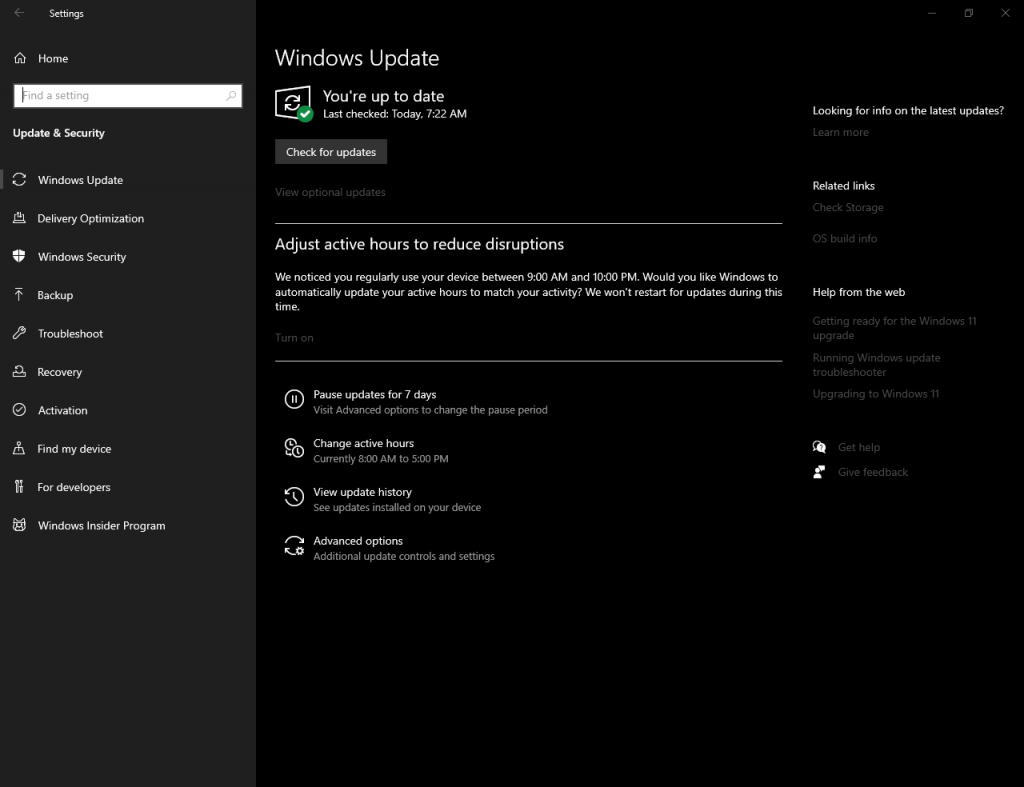
In the case of the network card, to update the driver you have to go to Start, enter Device Manager and go to Network Adapters. There you select the appropriate card, either Ethernet or Wi-Fi, and right-click on it and click Update Driver.
Keeping the system protected
Of course, another important point is to have the system protected. This will help to avoid problems that can slow down the Internet connection and have problems using the remote desktop. Consequently, it is essential to have a good antivirus Of course, another essential point is to have the system protected. This will help to avoid issues that can slow down the Internet connection and have difficulties using the remote desktop. It is therefore essential to have a good antivirus. Windows Defender itself is a good option, but there are many other valid alternatives, such as Avast or Bitdefender. Whichever you choose, check that it works well.

However, it is not enough just to have a good antivirus to maintain system security. It is also necessary to keep your computer up to date. In addition, it is essential to maintain common sense and avoid making mistakes. For example, you should avoid installing programs that could be dangerous or downloading attachments that arrive by e-mail without verifying the source.
In order to get the Internet speed right and to be able to use the remote desktop better, it is interesting to concentrate the Internet connection. This means avoiding having many devices connected at the same time. Indeed, they will consume the available bandwidth and this can be a problem.
The same can happen in the case of installed programs. Any software can consume resources, and you could see a significant limitation in your Internet speed. Check that you do not have any application in the background that is consuming resources necessary for a good connection. Ultimately, we have seen how to improve the connection when using the remote desktop. This way, you will be able to take advantage of the full potential of this tool. See you later!



