Hello friends! How to create folders on Android is a recurring question. Not because it’s complicated, but because we don’t often create them. While this process is on the computer, it is something that is done constantly. On your Android device, this is not always the case. If you are interested in knowing the methods for this, you should read this note to the end. There are all kinds of users, from those who have their files and apps cluttered to those who need to have everything organized. If you are of the second type, then you should learn how to create folders on Android. You won’t believe how simple the procedures you are about to perform are. In this post, we will teach you how to create folders on your Android device.
Types of folders on your Android device
Possibly, you are used to seeing only one type of folder, but this only happens on the computer. On the phone, there are several types, but we will focus on two main ones, the ones that contain files and the ones that appear in your menus to organize the apps. Folders or directories are used in computing to organize the data contained within the computer. A good example of this would be the disorder that would exist if they did not exist, imagine having all your photos along with the boot files of your computer. This methodology also allows for optimized operation when running processes. In general, there is only one folder, however, due to their functionality, location, and environment, they are classified separately. Another reason to separate them is the procedure necessary for their creation, which I detail below.
Create folders for your apps
If you are one of those who can’t conceive of clutter in your apps, then this method is for you. The idea is to structure folders according to the type of applications they will contain. For example, you can add all your social networks in one folder, payment options in another, and messaging systems in a separate one.
The steps to achieve this type of folder are very simple. But just in case, I show you step-by-step how to achieve it.
First step
Enter the area where the apps are located, usually on the home screen or in the application drawer, if you have it enabled.

Second step
Then to create the folder, it is necessary to start with two apps. Later we can add more apps. Simply hold down on the first app and drag it to the second app.

Third step
After that, we will simply drop it. Automatically, the two apps will appear together in a folder. The default name is “Folder”.

Create folders for files
In case you want to have a series of folders to organize your files. It is also possible to do this. To do this, we will need a file manager, these come pre-installed on various phone models. And in other cases, we can simply download it directly from Google Play.
In this opportunity, I will assume that you have one installed on your phone and there is no need to look for a new one. The steps you must follow are as follows:
First step
Access the file manager of your Android phone. There will be no major change between one app and another, you can change the interface a little bit.
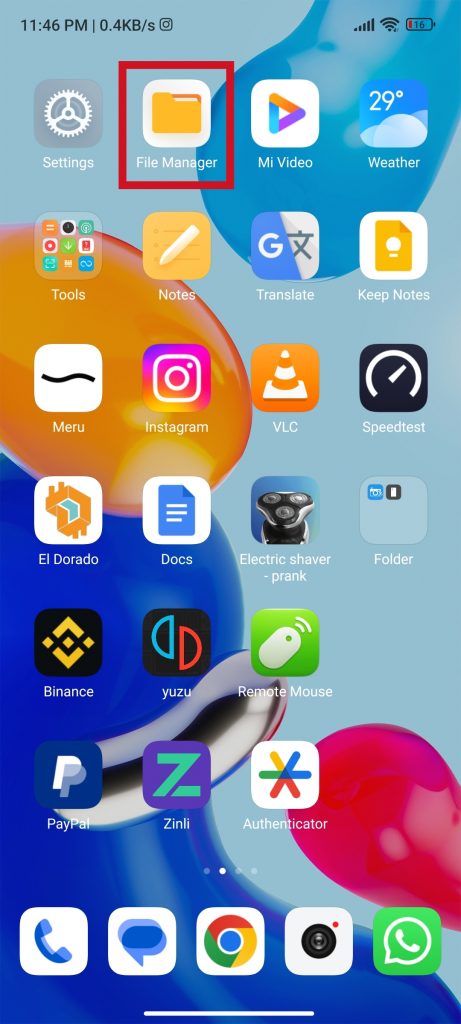
Second step
Then go to the internal storage section. Thanks to this, you will be able to decide where to place your new directory.

Third step
After that, click on the three vertically aligned dots in the upper right corner. Among the menu of options that will appear, you should click on “Create folder”.

Fourth step
Next, you must enter the name of the folder you want to create. The new folder will appear and you will only need to enter the content you want. You can even configure some apps to save their files in this folder.

In case you want to delete a folder, hold your finger on the folder for a few seconds until a series of icons appear at the bottom of the screen. You must click on “Delete”. As you can see, creating a folder is a simple process, and ideal knowledge for new users. Also useful for those more advanced users who want to have more order in the storage of their device. Thanks for reading. Goodbye!



