One of the big problems faced by most users who use older or somewhat limited equipment is the high consumption of software resources. When we work with our computer, both the operating system and the installed applications need PC resources. As well as the use of CPU and RAM memory to function properly. However, when this consumption reaches 100%, for example, is when the issues really start. This can negatively affect all the applications installed on the computer and cause them to stop working. On certain occasions, we may even find ourselves with blockages in the equipment that do not allow us to continue working. A good way is to apply techniques to free up ram memory.
This is precisely why, if we have an old PC that we are demanding a good performance, we should try to free RAM memory from time to time. Although this may seem a complex task, it is not at all. In fact, in these same lines, we are going to talk about a series of simple tricks that will be of great help for these tasks that we mentioned. In a matter of seconds, you will be able to free part of the RAM that is being consumed at that moment. So, you will be able to make Windows work like silk.
Free up RAM with these simple tricks
These tricks are valid on both hardware-limited and more powerful computers. Especially when we are demanding it to the maximum. Moreover, they are changes that can be made in a matter of seconds. In addition, we will notice the difference in the operation of the operating system.
Terminates Windows processes
Using the powerful Task Manager tool of Microsoft’s operating system, we can terminate processes with the right mouse button. All we have to do is access this functionality. Then, click on the programs and processes that consume the most RAM.
Manually closes unnecessary programs
If we have many applications open at that moment, the best thing to do is to close those that we do not need at that moment.
Remove programs from Windows startup.
We can also do it from the Task Manager, specifically if we access the tab called Startup. From there, we will have the possibility of eliminating programs that start automatically with the operating system.
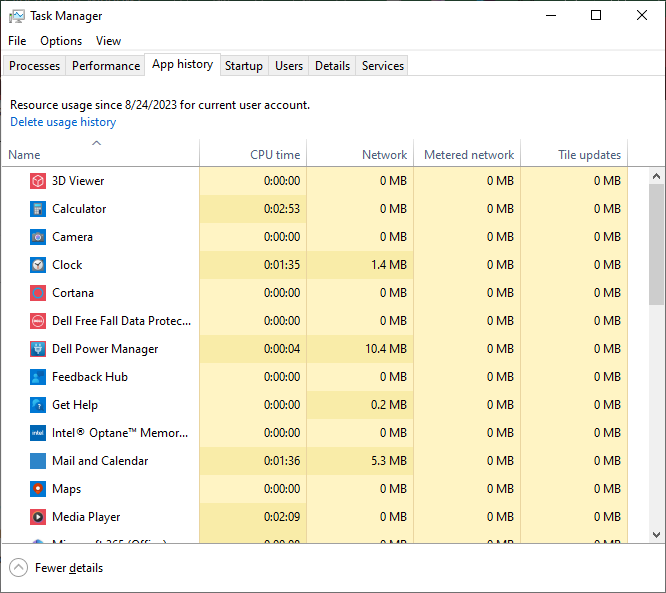
Temporarily disable the antivirus.
Even if it is not forever, deactivating the antivirus for a certain period of time will help us to free up RAM. Normally, this software is constantly running in the background.
Uses third-party software.
We can also use external software solutions such as BySoft FreeRAM to take care of these tasks.

Restart the PC.
As happens on many occasions, restarting our computer will help. This will free up RAM so that we can start working smoothly again.

Disables software running in the background.
Windows gives us the possibility, through its Configuration, to deactivate the execution of programs in the background. This way, we will save a great amount of RAM memory.
Removes visual effects from the interface.
In order to offer us a more attractive user interface, Microsoft includes a multitude of visual effects in the system. Here we are talking about animations and the like that we can disable in order to save memory.
Keep Windows and its programs up to date
Both Microsoft and the rest of the software developers send constant updates of their projects. In many occasions these optimize the operation of all this, which will be very useful in this case.
Run the antivirus from time to time.
High RAM memory consumption can also be caused by some kind of malware that has been installed on Windows. It never hurts to run an antivirus scan of the computer from time to time.



