Windows 11 does not stand out for its customization capacity. In fact, neither Windows 10. For sure, you would like to be able to modify some of its components. While internal tools do not allow you to do so, third-party developers are of great help to leave the system to your liking. The user interface of Windows 11 is more attractive than that of Windows 10. However, not everyone likes it and in many areas it is not as effective as at first glance. There are sections to be finished. In addition, the customization section is still complicated to manage for more advanced tasks. Especially when we want to substantially vary its appearance or the behavior of its components. It also happens when accessing advanced functions that are not directly accessible in the interface. But there are solutions.
How to customize Windows 11
There is something for everyone. Especially for those more restless users who like to customize the appearance and operation of their operating system. We have applications available that are complete suites that allow you to touch absolutely everything. But there are also those that affect particular aspects such as the main interface, the Start menu, the taskbar, the icons, or the behavior of the system itself. We leave you with a selection of the ones we like the most. However, it is highly recommended to create restore points beforehand. Just in case something goes wrong, and you want to go back to the previous version of the system.
ThisIsWin11
A free and open source all-in-one. It is also really powerful. Indeed, it is not limited to customize visual elements, but offers settings for almost the entire system. It also modifies information about new features and comparisons with previous versions, and automates certain functions. It also improves privacy by managing telemetry and applications to reduce bloatware. Not only that, but it also includes a package manager, more useful and intuitive than Microsoft’s own WinGet. Its developer has announced that for the moment he will not update the version. But it still works perfectly with free download from GitHub.

Start11
One of the best for getting an awesome start menu, with four different styles. That of Windows 7 and Modern offer the traditional screen of two columns with all the applications. It also places favorites on the left and shortcuts to different functions and locations on the right. Windows 10 uses a familiar menu and tile combination. There is also a Windows 11 style, but with more features and flexibility than the official one. It is commercial software from Stardock and is priced at $5.99. However, but it is one of the best to use in alternative start menus. It has Trial version.

RoundedTB
Do you think that customizing the Windows 11 taskbar with its native settings is not enough? Well, it’s time to look for outside solutions. This one is one of the best. Indeed, since you can round the corners of the taskbar, divide it into segments and add margins. Another interesting feature is to make the taskbar act as a floating dock. It is available from the Microsoft Store and is free.

Winaero Tweaker
Another one of the best known and most complete applications to customize Windows. Its developer gathered most of the available options in an all-in-one tool and under a single interface. It has a huge amount of features to vary visual aspects. Indeed, we have colors; size of window borders, title bars and menus. There are also controls for the audio and general behavior of the system. Available for free from its web page.
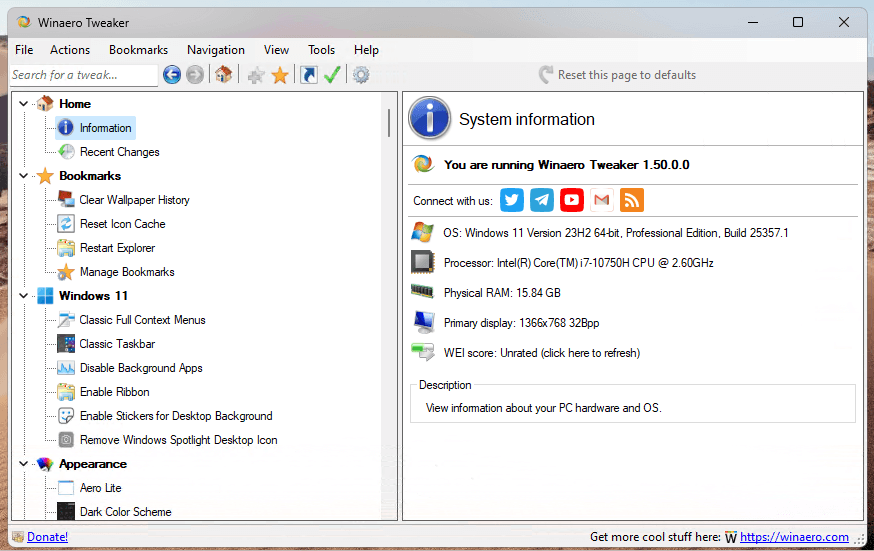
Files App
Microsoft has updated the system file explorer. You may still not like it. Then there are third-party alternatives to replace it with. The one we propose is a powerful UWP file manager that features tabs for multitasking and tags for labeling. Plus, column layout, dual-pane layout and cloud drive detection. It also features file previews, custom themes and much more. Plus, it works with touchscreen or mouse and keyboard. It is more intuitive than the system default and can be downloaded for free from the Microsoft Store.

Lively Wallpaper
If you like to change your desktop wallpaper regularly, this is for you. Indeed, this tool allows you to change it easily and goes further. In fact, you can set GIFs, videos, and web pages as background. After adding the background, you can modify the brightness, speed, zoom, overlay color and more. Free in the Microsoft Store. And if you want something more complete, check out this special on really, really cool dark themes.

BeWidgets
Microsoft included Widgets as part of Windows 11. However, it can’t compare to what this tool offers. In fact, with it, you can place customizable and personalized widgets on your desktop. You can add different types of information, such as local weather, time, stocks, or application shortcuts. You can also hide official widgets from view. Available for free from the Microsoft Store.

Ultimate Windows Tweaker
Another of the most complete tools to customize Windows 11. Indeed, It offers more than 200 settings, privacy, and security. It also adjusts performance, context menus, search and much more. It also works as a taskbar customization software. Furthermore, it also allows you to change the designs of battery, date and time, volume. We will also be able to show or hide frequent folders and recent files, and others. Free download.

TweakNow PowerPack
Aimed at customizing the way Windows 11 behaves rather than the way it looks. In fact, this application is one of the most comprehensive you can find. It offers access to over 100 hidden Windows settings. It includes a registry cleaner, RAM optimizer and profiles for virtual desktops. Plus a revamped startup manager or the ability to allocate CPU resources for intensive applications. It is commercial software priced at $8.99. Undoubtedly, a good option for Windows 11 customization.

Windows 11 Classic Context Menu
The context menu in Windows 11 is quite annoying. When you right-click on an item, you no longer see the context menu you were used to in previous versions of Windows. Instead, you’ll see a new menu with rounded corners and fewer options. It can be customized, certainly. However, if you want an application to do the job for you, here is one to bring back the classic context menu.

Taskbar Tweaker
Another good customization application for the taskbar. It includes quite a lot of settings, many of them not even accessible by acting on the registry.

All of the above is a selection of the dozens of third-party applications available for Windows 11 customization. Create restore and test points beforehand to leave the system to your taste and needs.



