Greetings friends! Commonly, there are two main ways to access YouTube from your Android phone: through the official app or the browser. In addition to alternative clients of the video platform. There is a third option that offers significant benefits: the YouTube web app. With this option, you have convenient access to all content without having to maintain the YouTube app. This is by no means the only or the best way to explore multimedia content. But YouTube certainly offers near-universal coverage of various topics. Which you can access with just a few clicks on the web on your phone. In this post, we will teach you how to use YouTube with the screen off on your Android phone. A novel way that will be useful to listen to your favorite podcasts or your favorite music.
Meet the YouTube web app
Most Android devices usually come with the YouTube app as pre-installed software. Which is one of the requirements that Google follows when certifying phones. However, this does not mean that you should only use this app to access YouTube. Deleting it is not a bad idea: you will save space, use less battery, and won’t have worse experiences after deleting it.
Google allows you to use YouTube through a web browser on both cell phones and computers. And it hides an additional functionality: a web application. You can install such an app on your PC, Mac or Linux; by the way, it is also possible to use this version on your cell phone to replace the Android app.
The YouTube web app is not downloaded as such, it is installed directly on the phone via the browser. It uses the specified browser to work; this can help you save space occupied by the app on Android. Follow the steps below to perform the installation:
First step
Open your web browser and go to the YouTube page.

Second step
Then tap the browser menu button to view the options.

Third step
After that, load the web page in desktop mode.

Fourth step
Next, reload the YouTube page and go back to the browser options.
Then tap on “Install app”, after a few seconds you will have the web app installed.

Install app 
How to use YouTube with the screen off on your Android phone
This new YouTube app works just like the native Android app. Although it has a desktop view instead of a mobile (which shouldn’t be a disadvantage, especially if your phone screen is large). It supports more options and lets you listen to videos in the background and with the screen off: just press the play button in the notification area if you exit the app while playing a video.
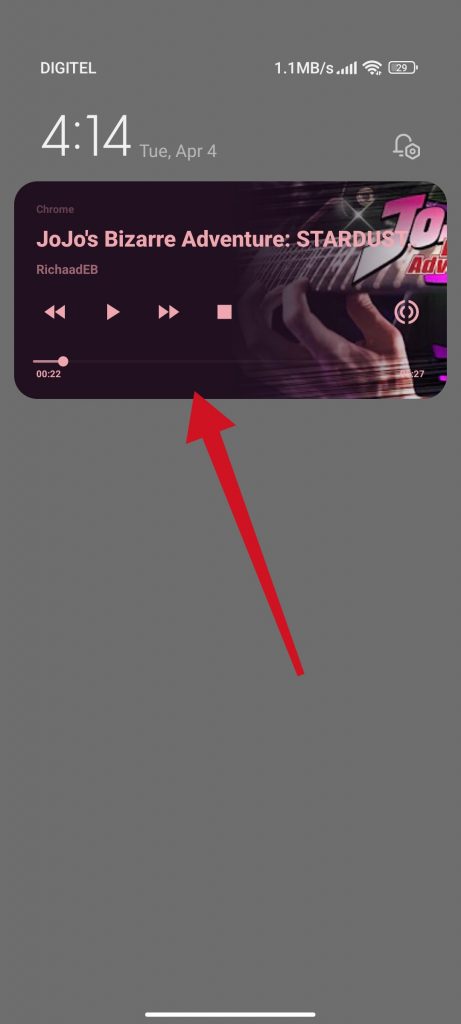
Get rid of the native YouTube app
After you have finished the installation process, you will notice that you have a native Android app and the YouTube web app that we just installed. In case you want to get rid of the native app you can follow the steps below:
- Go to Android settings and go to “Apps”.
- Find the YouTube app and select it.
- Press Force Stop and then disable it.
- Remember that as long as the app doesn’t come installed as a system app, you can simply uninstall it.
Conclusion
The web app consumes fewer resources and battery than the native app, which improves the performance and autonomy of the device. It also allows access to all YouTube functions and features, without the need to install updates or download additional files. It also respects users’ privacy and security by not requiring unnecessary permissions or displaying invasive or personalized ads. Thank you for reading. Bye bye!


