Hello! The way of working and leisure has changed drastically. Indeed, there is a transition in the process to the digital world. Likewise working in the cloud and accessing the cloud is becoming more and more frequent. In addition, it is advisable to keep backups of individual documents. For example, photos and videos are no longer in a physical format. Therefore, they are digital files that require a backup. So today we will learn how to create backups in the cloud.
How to create cloud backups with Kopia.
Kopia is software that allows you to make backup copies. It is also a multiplatform and open-source tool. Therefore its development is community-driven. On the other hand, the tool has two different versions:
- Command Line Interface (CLI): It is a standalone binary in which Kopia is used in a terminal window or with scripts. This is the preferred choice of advanced users and system administrators.
- Graphical User Interface (GUI): A desktop application with graphical interface called KopiaUI. Consequently, it is easier to use for novice users. In this tutorial we will deal with this version.
How to install Kopia.
We have already told you that this is an open-source program. In addition, we are going to use the GUI with a graphical interface. With this in mind, go to this address. Now, you only have to download the executable file with the .exe extension.

Then, just install it like any other Windows program.
How to create a local backup with Kopia.
The first step is to create a repository to work with. With this in mind, click on Repository and then Filesystem.

Therefore, we will use Filesystem to work locally. However, it is also possible to manage cloud storage. Therefore, there are options for Google, Amazon S3, Azure Blob or even using an SFTP server. After clicking on Filesystem a new window is displayed. Next, you have to indicate where we want the files of our repository to be stored.

Then you have to enter the password twice. Additionally, you can manage other elements such as encryption. Finally, click on create repository.

Once the repository is created, it is necessary to add a task. With the intention of copying the files. With this in mind, we click on New snapshot.

Next, just add the path and click the Snapshot Now button.

Finally, you can see the files copied to the repository. You can also see the available tasks and policies.
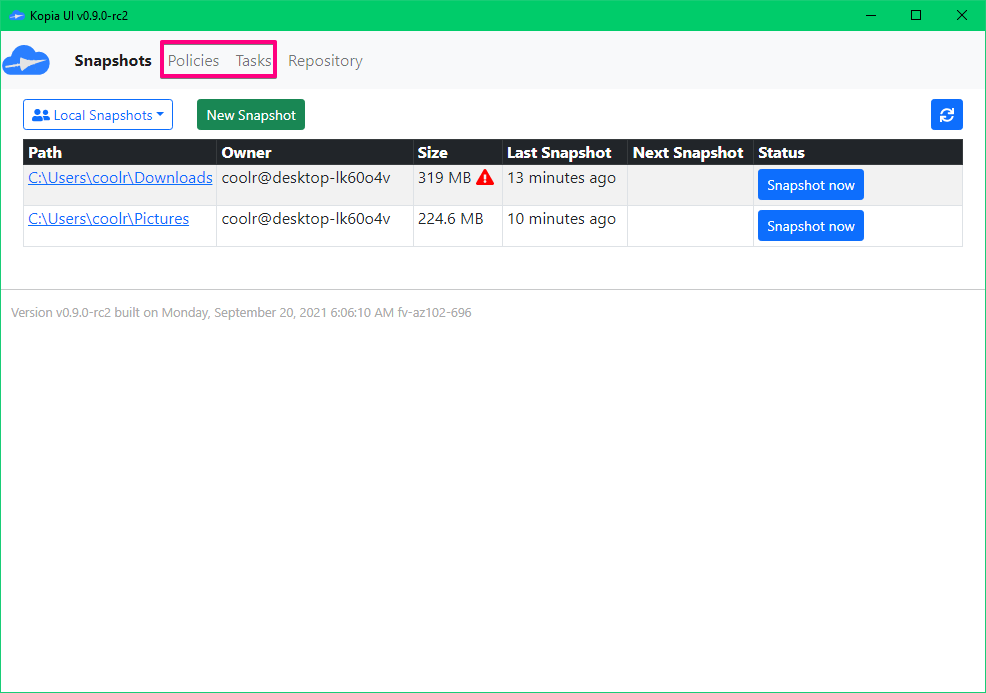
From now on, you only have to check the other options of the program. Anyway, we have seen how to create backups in the cloud. See you soon!



