Greetings dear friends, the Android-based mobile operating system “MIUI 12.5″ has many great features, which not everyone knows. One of these features is the Sound Assistant. This feature will allow you to control the volume of each app individually as if it were a desktop operating system. This feature can be useful at times when you are playing a game and want to play Spotify music without completely disabling the game music. This way you can adjust the volume of the music so that it does not interfere with the sound of the game. Enabling this feature is relatively simple. That’s why in this post we will show you how to control the volume of each app on Xiaomi phones.
First step
Go to the Settings of your Xiaomi phone.

Second step
Then go to the “Sound & Vibration” section.
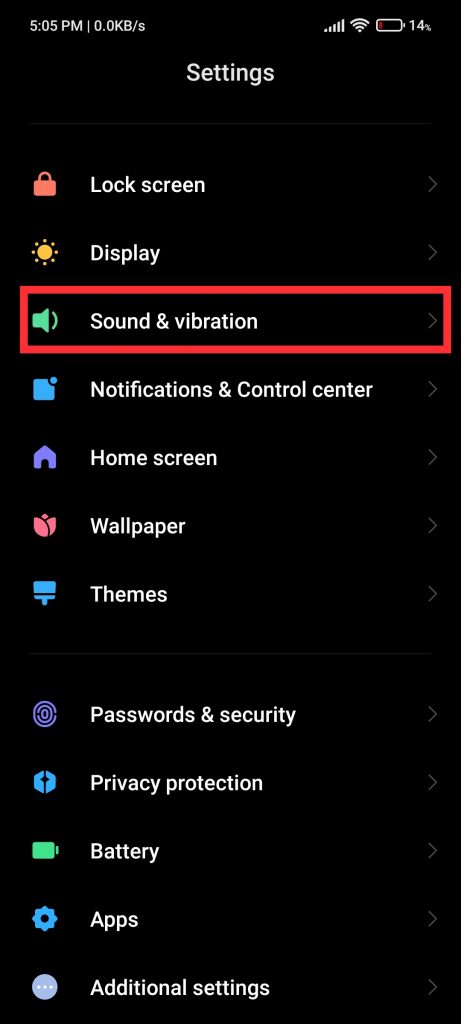
Third step
After that, select “Sound Assistant“.

Fourth step
Then activate the option “Adjust multimedia sound in multiple apps”.

Fifth step
After you have activated it you will notice that when you lower or raise the volume of your phone, a floating ball appears on the left side of the screen. To adjust the volume of each app, just press that floating ball and a panel will appear allowing you to adjust the volume to your liking. And that’s it!


Conclusion
The MIUI development team works every day to bring useful new features this feature should come enabled by default because it is the next step towards a more advanced volume control. Anyway, activate it is quite simple and you can already enjoy it, remember to have updated to its latest version to be able to use it, Thanks for reading us. Bye!



